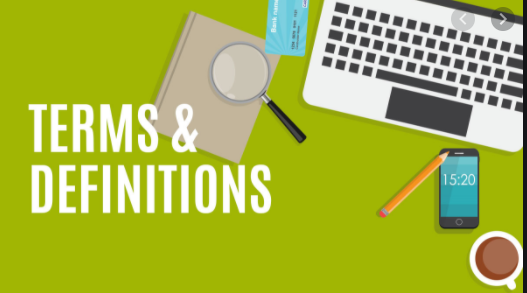PROCEDURE FOR OPERATION OF HUMIDITY CONTROL OVEN (NEWTRONIC). Quality assurance
- OBJECTIVE
- To lay down the procedure for operation of Humidity control oven.
Model : NEC 228R 10S
- SCOPE
- This SOP shall be applicable for the operation of Newtronic make Humidity control oven (30°C/65%RH) &. (40°C/75%RH)
- RESPONSIBILITY
- QA Officer / Executive
- ACCOUNTABILITY
- Assistant Manager Quality Assurance
- PROCEDURE
- Operation of Temperature/Humidity Controller QLH-2016
- Switch “ON” mains power in control panel.
- Connect the water inlet pipe at the back of the equipment.
- Connect the over flow and bottom dranage to the dranage line.
- The first line will display measured temperature in °C and measured humidity in %RH.
- The second line will display the set temperature and humidity.
- Third line will display current date or channel number and current time.
- Set the temperature through control panel.
- To change operating parameters of the controller presses SET switch and enter in to SET mode. Pressing SET key; second line will display “Set Temp”. Use UP or DOWN keys to increase or decrease the SET value of temperature.
- Setting Humidity through control panel.
- After getting desire set Temperature press again SET switch; now second line will display “Set RH”. Using up or down keys for setting the desire Humidity in % RH. After getting desire set Humidity press again SET switch to enter in to recording and clock programming. If you do not want to go clock setting then press COOL switch to terminate the SET MODE.
- Setting Print (Recording) Interval through control panel.
- After setting humidity press SET key, now second line will display “Print Interval:” Set the desired print/recording interval (10 – 990 Minutes) and then press Set key.
- Setting Printing mode through control panel.
- Now the second line of display will show“P Mode:”. Three printing modes are available as follows.
- Store Only: In this mode the controller will store the data in its memory at every print / recording interval.
- Store & Prnt : In this mode the controller will store the data in its memory at every print / recording interval as well as print it on a printer connected to it.
- Clr Memory : By selecting this mode the controller will clear its memory.
- Setting DATE & TIME:- After selecting the Printing mode press SET key. Now the second line will display “Set Date:”. Set the correct date and press SET key. Now the display will show “Set Time:” Set the correct time and press SET key. Now the SET mode will be terminated and second line will again display set Temperature and Humidity.
- Switching ON cooling system:- To switch ON the cooling system press the COOL key on the front panel. The LED above COOL key will be ON indicating that cooling system is ON. Again pressing the COOL key will turn OFF the cooling system and the LED above the COOL key will be OFF indicating that the cooling system is OFF.
- Printing of recorded readings:- First connect the Printer cable to the Newtronic port, see that printer is switched ON and sufficient papers are present in the printer. Now press the PRINT key and recorded readings will be printed as TIME, SET TEMP, and MEASURED TEMP. IN C, SET HUMIDITY, MEASURED HUMIDITY IN %RH.
- Other Green LEDs on the panel The B.L.L Green LED blinks when water is not present in the boiler tank. The Green LED of CMPRSR, BOILER and HEATER On/Off as a when the compressor, boiler and heater switch ON and OFF as a result of signals from the humidity controller respectively.
- Switching over to Boiler Heater 1 to Boiler Heater 2 / Switching over to Boiler Heater 2 to Boiler Heater 1 Turn the boiler heater selector switch from position 1 to position 2 / Turn the boiler heater selector switch from position 2 to position 1 as per requirement.
- SOFTWARE OPERATIONS
- Verify the Interface cable connection from stability chamber to computer is proper through the RS-232-C / RS-485 CONVERTER to serial port of the Computer. Switch on the Computer & monitor click on Quality Loggers Data Acquisition System at the monitor Desktop menu with the password.
- Acquiring Data From Machine
- Before acquiring from machine please check that RS-232-C / RS-485 CONVERTER is powered ON and proper connection has been done.
- To acquire data from machine click on Data on menu bar go to Acquire from and click on the machine from which data has to acquire.
- After acquiring data from the machine and storing on a hard disk successfully the software will automatically clear machine’s memory will display a message that “Data Acquired Successfully And Memory Cleared” down load the stored data on weekly basis.
- Viewing Acquired Data
- To view the acquired data from machine click on File on the menu bar and click on Open Log.
- The Log Data window will open and select the machine from Machine Name One can view the logged data.
- For graphical representation of the displayed readings click on Graph button.
- One can generate Kinetic Mean Temperature of displayed readings by clicking on Generate Mean Kinetic Temperature
- Save the Readings as History File
- To save the readings as history file click on the Save as History file button (Represented by a floppy).
- The software will ask for a valid file name, enter the name and click OK. Then data from log file will be transferred to the history file.
- Acquiring Trend Data from History file :- While saving the data as history file if some one gives a name of file which is already present, then the software will ask for an option that file should be appended or overwrite. Recommended: One can give the same file name for a particular Machine and then append the file doing so one can calculate the Mean Kinetic Temperature of recorded data. It is advised to store the Log data as history file after every month and to give the same name and append the history data for a year.
- FOR TROUBLE SHOOTING FOLLOW THE MANUAL PROVIDED BY MANUFACTURER ‘Newtronic’.
- To view real time data click on Data on menu bar and click on Real Time. In Real Time one can see maximum four machines at a time. To see Real Time data of other machines select the machine from machine selection window
- Real Time Data
- NOTE: For different Machine one can not append the history file, it has to be for the same Machine.
- Lock the incubator and keys shall be available with QA Officer / Executive / Manager.
- If the temperature exceeds the specified limits, immediately inform the Engineering department for corrective action. If the chamber is likely to remains out of order for more than 12 hours, make some alternate arrangement for storing the material.
- Calibration of the Incubator shall be arranged by the Engineering department yearly.
- NOTE : There is a safety option in this incubator that if any person get locked inside the stability chamber then the person can come out with help of an Emergency knob provided near the inside handle or he can trigger alarm provided near the door.
- Forms and Records (Annexures)
- Not Applicable
- Distribution
- Master copy – Quality Assurance
- Controlled copies- Quality Assurance, Production, Quality Control.engineering
- History
Date Revision Number Reason for Revision – 00 New SOP