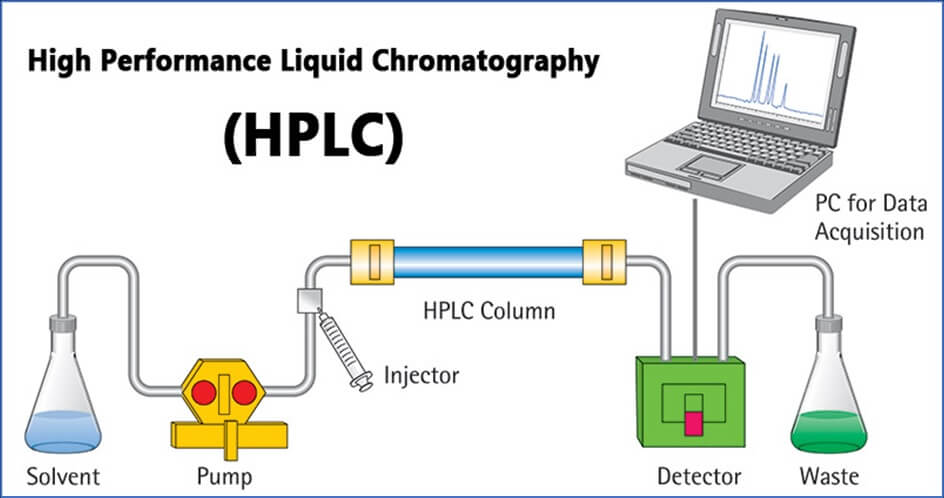SOP on Procedure for the operation of HPLC (waters-alliance)
In the pharmaceutical industry, where precision and accuracy are non-negotiable, High-Performance Liquid Chromatography stands as a stalwart technology. From drug development to quality control and regulatory compliance, HPLC plays a vital role in ensuring the safety, efficacy, and consistency of pharmaceutical products. As technology continues to advance, HPLC will undoubtedly remain at the forefront of analytical techniques, contributing to the advancement of pharmaceutical science and the well-being of patients worldwide.
HPLC OPERATION OBJECTIVE
To lay down the procedure for the operation of HPLC (Waters Alliance Separation Module)
SCOPE OF HPLC
To ensure that the instrument performs satisfactorily and gives accurate and reproducible data. This SOP shall apply to the HPLC system (Waters Alliances Separation Modules).
RESPONSIBILITY
Quality Control Officer/Executive.
ACCOUNTABILITY
Head Quality Control.
PROCEDURE FOR CLEANING
Check that the power supply to the instrument is switched ‘ OFF ‘ before cleaning.
Clean the instrument with a clean dry cloth every day.
Occasionally wet cloth dipped in dilute soap solution may be used. Precaution has to be taken to clean the instrument immediately with a dry cloth to remove the moisture.
OPERATING INSTRUCTIONS:
Check that the instrument is properly connected to the power supply.
Turn ON the switch provided on the left-hand side of the waters 2695 separation Module and detector 2487.
Select the appropriate column and prepare the mobile phase as per the standard test procedure for the product to be analyzed.
At the end of the initialization process, the display shows the main screen.
Press the menu/ status key on the front panel, to get the status screen display.
Place the solvent, and mobile phase in the appropriate reservoirs marked in the solvent tray.
Make sure that the solvents and mobile phase are filtered through a 0.45µ membrane filter and degas on an ultrasonic bath before use.
Place the appropriate tubing connections in respective reservoir bottles.
Press the key below the direct function on the front panel
Display shows:
1) Dry prime
2) Wet prime
3) purge injector
4) equilibrate,
5) condition column,
6) Inject sample.
Dry prime is to be carried out only when the solvent lines are dry or empty.
Wet prime is to be carried out during the change of solvents.
A purge injector is carried out to rinse the injector syringe.
For dry prime press by using the ⇒or ∏ arrow key on the front panel and then press OK under the LCD.
Open the purge valve by rotating it anti-clockwise.
Place the purging syringe tip inside the port.
Now select the valve to be opened.
1. Press Open A on the front panel to open the solvent reservoir A.
2. Press Open B on the front panel to open the solvent reservoir B.
3. Press Open C on the front panel to open the solvent reservoir C.
4. Press Open D on the front panel to open the solvent reservoir D.
Press continue on the front panel.
The solvent will be primed and the pump will stop.
Close the purge valve by rotating it clockwise.
For the wet prime first ensure the purge valve should be closed by rotating it clockwise and the degasser should be OFF. Press by using the ⇒ or ∏ arrow key on the front panel and then press OK Under the LCD.
The display show
| Wet prime | |
| Flow rate | Time |
| ml/min | min |
Using the ⇒ or ∏ arrow key to highlight time.
Enter the time in minutes using the numeric keys on the front panel and press “Enter”.
At the end of the selected time for wet priming, the pump will stop.
For the Purge injector press by using the ⇒ or ∏ arrow key on front panel and then press OK under the LCD.
The display show
| Purge injector | |
| Sample loop volume:
Compression check? |
|
Press the key below OK on the LCD display.
At the end of purging the pump will stop.
Next using the (∏⇒ ⇓°) arrow keys highlight the flow.
Enter the required flow rate by using the numeric key on the front panel and press enter to start the pump.
If degasser is used then highlight degasser by using the (∏⇒ ⇓°) arrow key and press enter.
Select continuous using (∏⇒ ⇓°) keys and press enter.
Empower Software:
Switch on the PC.
Enter the password and click OK.
The icons will be displayed.
Click on the empower login.
Type the user name xxxx and password xxxx in the box provided and click ok.
The empower menu bar will be displayed.
It consists of
i) Run Sample
ii) Browse Project
iii) Configure System
iv) Process Data
v) Review Data
vi) Print Data.
To Build a New Project:
Click on Configure System it will show the item to configure.
Click on file, followed by New and next click on Project.
Next enter the Table space as 50 and click tick mark on [√ ] Full Audit Trial Support by Require user comments on Method Changes, Result Changes, Sample Information Change and Deletion.
Click on Next select System Suitability and click on Next select Owner only.
Click on Next and remove Tick mark from View Filters, Custom Field, Methods and Preferences.
In the Box From Project select Defaults and click Next.
Enter the Project Name & Comment and click Finish.
To build a method set:
Click on Browse Project select the project you want to use and click Ok.
The System / Administrator Project file is displayed.
Next click on Method icon followed by Update.
Next click on File followed by New Method and Instrument method.
Select Desired chromatography system – HPLC 1 or HPLC 2 and click Ok.
Under instruments method click on W2695 and on General icon.
Under General System Parameters Select:
1. Stroke Volume (µl) > Automatic and tick mark on Bubble Detect.
2. Syringe draw rate (µl/ Sec) > Normal and pre-column volume (µl) 0.0.
3. Depth of Needle (mm) > 2.0
4. Chart out > Respective solvent chamber.
5. Needle wash Time > Normal.
Next click on Degas icon and select degas mode > ON.
Next click on the Flow icon and enter the following parameter:
Pressure limit: > High Limit (psi) 4000.0 Low Limit (psi) 0.0
Under Programmed Flow > Select pump mode Isocratic or Gradient as per requirement.
Accelerate to 10.0ml / min in > 2.0.
Total Flow > as per the STP of the substance to be analysed.
Chamber > Select %A %B %C %D as 100 depending on the solvent reservoir used.
Under instrument method click on W2487.
Next click on General and select wavelength mode as single, under Channel 1,click in the box to enable it.
Select Channel 1, enter the following parameters:
Wavelength (nm) as per the STP of the substances to be analysed.
Sampling Rate (Pt/sec) as 1
Date Mode > Absorbance A (ch 1)
Filter Type > Hamming
Time Constant (sec) as 1.0
Ratio minimum (AU) as 0.1
Under Auto Zero. Click in the box:
a) On wavelength change
b) On inject
c) From keypad or event input.
Click on Analog A: under Analog A select
- Output Mode > Absorbance A (Ch 1)
2. AUFS > 2000
3. Polarity as +
4. Absorbance offset: (AU) as 0.000
5. Voltage offset (mV) as 0
- √ on the box to enable the Chart Mark.
Note: Do not enter any parameter under Events.
Click on the File, followed by save as a “Save current Instrument Method” Dialog box is open.
Enter the Name (Which you want to save the method) & Comment and click on save.
Next click on New method followed by Method set, it will ask “Use the wizard to create this new method set?” Click on No.
Enter the instrument method to be used in the box given in Instrument method icon.
Do not enter any parameter in Processing method and Report method.
Click on the File followed by Save as, a “Save current Method set ” Dialog box is open.
Enter the Name (Which you want to save the method Set) & Comment and click on save.
To create A Reporting method:
Next click on the File, followed by New method next click on Reporting method, “New Method / Group” dialog box is open.
Click on “Create a new Report Method” and click [√] tick mark in the box to Use report method / Group wizard?
Click on Ok followed by Individual report Method.
Click <Next> Select
Under Report type > as individual,
Under paper size click √ to use printer defaults,
Under Margin –Left, right Top Bottom as 0.50,
Under orientation click √ tick mark to use printer Default.
Click on <Finish>.
Save the file and enter the name and comments.
To create a Processing method:
Click on Browse Project.
Next click on the appropriate Project and click ok. The System/Administrator Project window is displayed.
Next click on the channels Icon, Followed by update
Next double click on the data you want to process
The chromatogram is displayed on the screen, click on file followed by new and click on processing method.
Select the Processing type LC and click in the box “Use Processing method wizard” Next click on Ok.
Now Zoom in the narrowest Peak of interest and click Next
Highlight the area where small peak are displayed and click on Next
Now select the window where you would like to perform integration and click on Next.
Now click on the Peak of interest followed by Minimum area, enter the figure and click on Next.
Under calibration – General, Select area, Amount and linear and click on next.
Enter the Peak name & RT in the table then click on Next.
Again click on Next, enter the Processing Method name and click on Finish.
To start a Run and create a sample Set method.
Click on the Run Sample and select the Project and Chromatographic System, which you want to use click Ok.
The system / administration Run Sample table is displayed, in the first box icon select the following
Run only > for the first Run.
Run & Process > Stores the Processed chromatogram
Run & Report > if Direct Printout is required.
In the next icon Box select continue on faults.
In the sample set method click under Vial, the vial No. 1 is displayed, enter the vial of your preference and use tab key.
Under the sample name enter the name and use tab key.
Under the Function select inject standard or inject sample depending upon or requirement, use tab key.
Next under method set / Report method, select method name to be used and tab.
Under the Run time (in minutes) enter the Run length of the analysis & use tab key.
No need to enter any other parameter for routine analysis.
To entry the Next line click under the next vial.
After completing the table set next click on file and select save Sample set method as, enter the name of sample set method and comment and click on save.
Click on Run icon,
Under Run sample set select the following:
Remove the √ mark under wait for User.
Select Printer (configured with PC) and click Ok.
Click on Run, the run start.
At the end of analysis click on action followed by stop flow.
Change to the next solvent and get the column washed.
Next click on log out.
At the end of the washing procedure Put off the pump and detector.
Fill the entries in their respective log book .
Forms and Records (Annexures)
Not Applicable
Distribution
Master copy – Quality Assurance
Controlled copies- Quality Assurance, Production, Quality Control.engineering
History
| Date | Revision Number | Reason for Revision |
| – | 00 | New SOP |
HPLC Chromatography troubleshooting
For More Updates Visit –https://pharmaguidances.com/jobs/